You can add a special sign-in message in Windows 10 that will appear for all users every time they sign in. The message can have a custom title and message text, so you can display any text message you want.
The ability to display such a message is not a new feature of Windows 10. As far as I remember, this feature was available even in Windows 2000, which was released 19 years ago. Windows 10 inherited this feature from previous Windows versions. It can be activated either with a Registry tweak or Local Group Policy Editor (where available). In this article, we will review both methods.
Here are a couple of things you need to know. The message will appear at sign-in on startup or after signing out. It becomes visible after the lock screen but before the Desktop appears. The color of the message screen background follows the accent color of the sign-in screen.
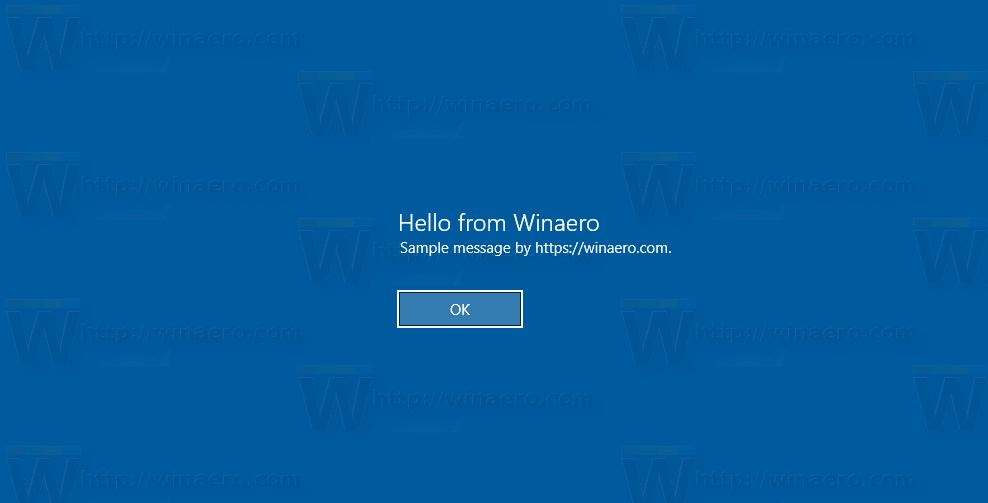
To add a Sign-in message in Windows 10, do the following.
- Open Registry Editor.
- Go to the following Registry key:
HKEY_LOCAL_MACHINE\SOFTWARE\Microsoft\Windows\CurrentVersion\Policies\System
Tip: See how to jump to the desired Registry key with one click.
If you do not have such a key, then just create it.
- Here, modify or create a new string (REG_SZ) value legalnoticecaption. Set its value data to the desired message title.
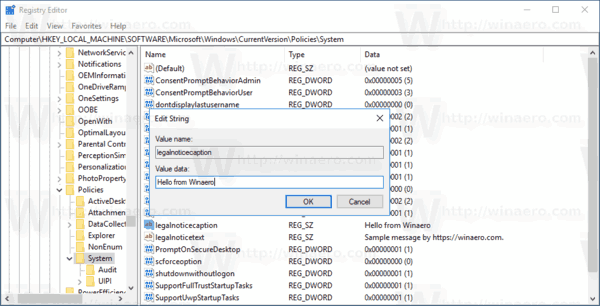
- Now, create or modify a string value named legalnoticetext. Set it to the message text you want users to see.
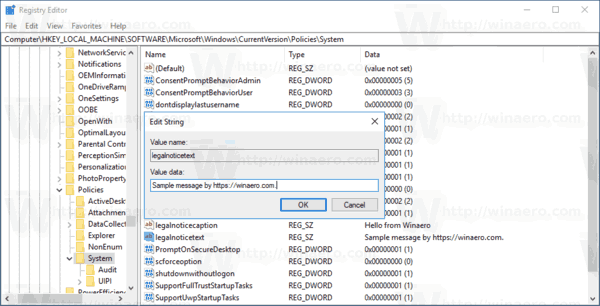
- Restart Windows 10.